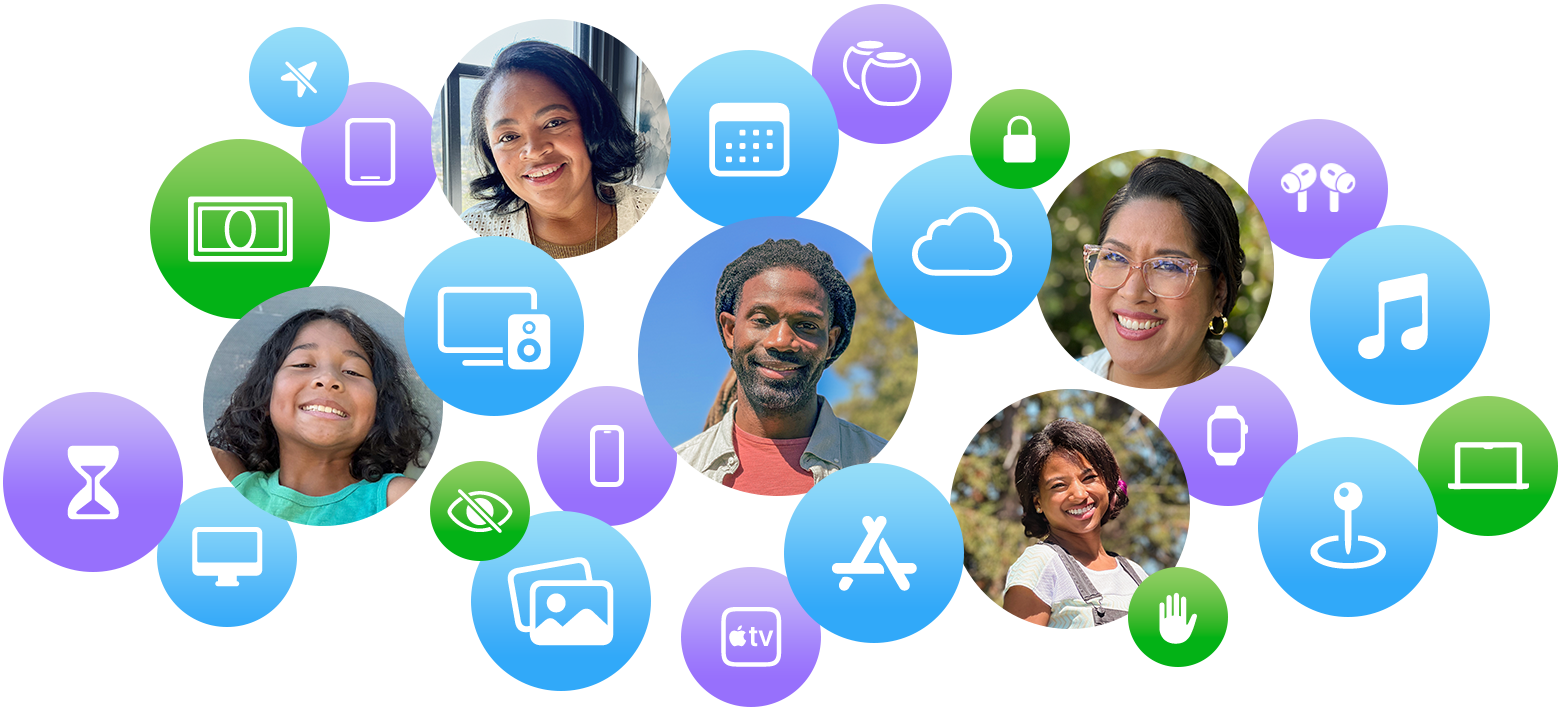What is Family Sharing on iPhone?
Whether you are a member of a family or you are an individual, you may be wondering, “What is family sharing on iPhone?” Using Family Sharing, you can share purchases made in Apple stores with a group of family members. This can include purchases made in the App Store, iTunes Store, iBooks Store, iCloud storage plan, Apple Music family subscription, and Apple News+ subscription. You can set up a shared photo album, as well.
Using iCloud is a great way to set up a shared photo album on your iPhone. This type of album allows you to share photos and videos with family and friends. You can set up the album on your iPhone, iPad, or Mac and choose who can view your photos and videos. You can also view the album online in up-to-date web browsers.
The Shared Family Album is accessible from the Photos app on your iPhone or iPad. This allows family members to share photos, videos, and comments with each other. The Shared Family Album is great for sharing holiday photos. Family members can also add photos, videos, and comments to the album themselves. It’s even more convenient than posting multiple photos on Instagram.
Before you can set up a shared photo album, you will need to enable the feature. You can do this by going to Settings. Then scroll down to the Shared Albums section. Alternatively, you can open the Photos app and scroll down to the Shared Albums section.
Once you have enabled Shared Albums, you can start adding content to the album. The easiest way to do this is to turn on the sidebar. Once it’s on, you’ll have access to a list of your contacts that you can add to the album.
When you’re ready to share the album, you’ll need to invite people to join. You’ll also need to give them iCloud email addresses and a password. You can also subscribe to the Shared Family Album so they will receive notifications whenever new content is added.
You can also add photos and videos by opening the Photos app, selecting the Shared Albums tab, and tapping the Add button. Once the button is selected, you’ll see a plus symbol. You can add a comment to the album by clicking the Comment button.
You can also delete a shared album. To delete an album, you’ll need to delete all the photos and videos in the album. If you delete the album, it will be removed from all your devices.
Whether you have an iPhone, iPad or iPod Touch, you can share your music, movies, TV shows, apps, books and subscriptions with your friends and family. This is an easy way to save money, and you can control your family’s content. There are some restrictions, however. For example, you can only share subscriptions and some content is not available in your country.
There are three ways to share your purchases with your friends and family: via iMessage, Apple TV and AirDrop. You can also share your purchases manually. In some cases, you can turn off purchase sharing.
Apple Family Sharing allows you to share purchases with up to six family members. Each member of your family needs to accept the invitation to join the group. You can also invite family members via iMessage, AirDrop and mail. If you need to resend the invitation, select the Resend Invitation option.
The most important thing to remember when using Family Sharing is that you must sign in with your Apple ID. You must also add a credit card to your Apple ID account. You can do this through the Settings menu. Depending on the country you live in, you may be limited in the apps, games and movies you can download. However, Apple has introduced a new feature called “Ask to Buy” that allows you to alert your friends and family that you want them to make a purchase. This will alert them that they need to give you permission to download the purchase.
The Apple Family Sharing menu has a few other features you may want to check out. For example, you can create an iCloud email address for each member of the family. You can also change the settings of specific subscriptions. You can also set up Screen Time, which allows you to control which applications your children use. This may be helpful for parents who want to monitor their children’s online activity.
Apple Family Sharing is easy to set up on iOS and Mac devices. It also makes it easy to share your purchases with your friends and family.
Remove family members from a family sharing group
Leaving a Family Sharing group can mean losing access to shared items and services, or not using some of the features that the group offers. It can also mean losing access to Apple Music Family Memberships, and paying for games and apps in person instead of on your iOS device.
Apple’s Family Sharing feature lets users share Apple purchases, locations, and iCloud data with other family members. You can see a list of users that are part of your family by opening the Settings app.
In order to remove family members, you will need to have access to the family member’s Apple ID. You may also need to provide a verification code, depending on the security of the family member’s account. You may also need to add more members to the group in order to remove the ones you don’t want.
You can remove family members using the Settings app on your iOS device or on your Mac. The steps for removing family members on a Mac are similar to those on an iPhone, except you’ll need to accept a family transfer request. You may also need to provide a notification to the child in question in order to make the transfer work.
You can also remove family members using the Family Sharing feature on your iOS device. The process is fairly straightforward. The main difference is that you’ll need to log out of the Family Sharing app in order to access your Apple ID. Once you log back in, you’ll see the main Family Sharing screen.
If you’re on a Mac, you’ll need to open the Apple menu and navigate to System Preferences. From there, you’ll need to access iCloud and Manage Family.
The steps for removing family members on iCloud are similar, except you’ll need to accept & approve a family transfer request. Once you’ve accepted the transfer, you’ll see a screen that lists all of the family members you have in the group. The best part is that you can then remove one of them by clicking on the name.
Using Family Sharing on an iOS device allows up to five users to share Apple services, purchases, and content. The service requires an OS X Yosemite or later and an Apple ID account. It is possible to share purchases with your family, but not all apps and content are sharable.
There are two ways to download shared content on an iOS device. First, you can purchase shared content through the iTunes Store. Second, you can share purchased content through the Apple TV app.
To use the App Store to download shared content, you need to have an Apple ID account and a credit card on file. Your family members must also be in the same iTunes Store country. If you change the iTunes Store country, other family members may lose access to their purchases.
Apple Family Sharing allows you to create a family group with up to five family members and share your Apple purchases. The Organiser of a Family Sharing group can add new family members via iMessage or sign in with their Apple ID.
Family Sharing allows you to share content with your family and control how much screen time your children have. Family members can also browse purchased content, play multiplayer games, and add events to their family calendars. However, it is important to know that some apps and content are not shareable. This includes items added to iTunes Match from outside the iTunes Store and apps that are marked as “not sharable” in the App Store description.
Family Sharing is available on all devices signed in with the same Apple ID. However, the Organiser must agree to pay for any future purchases. If a child in the group does not meet this requirement, the Organiser may choose to limit the child’s account and limit the child’s access to the shared content.
If you do not have an Apple ID account, you can create one. However, you must be an adult to create an Apple ID account and you must be 13 or older to create a child account.