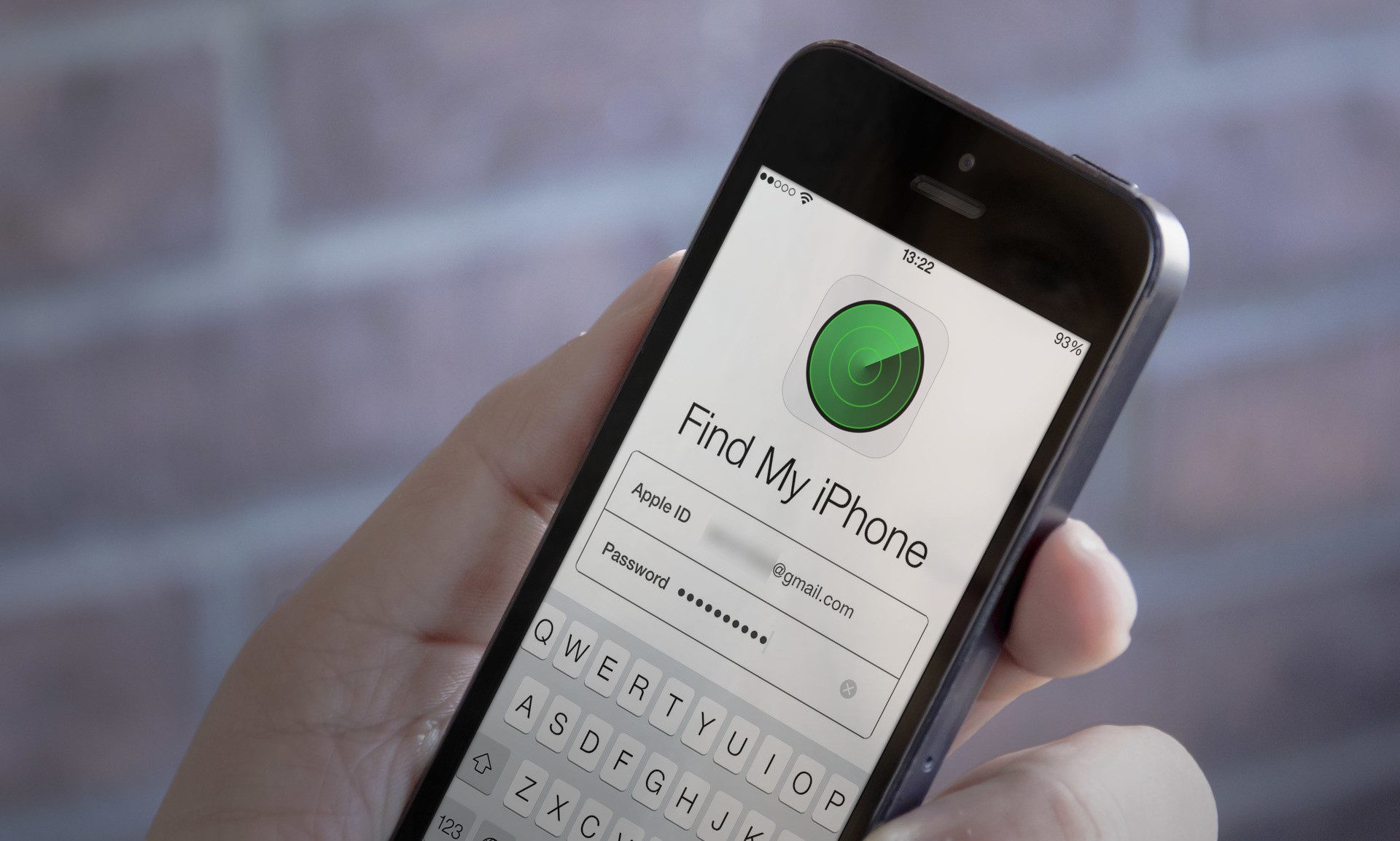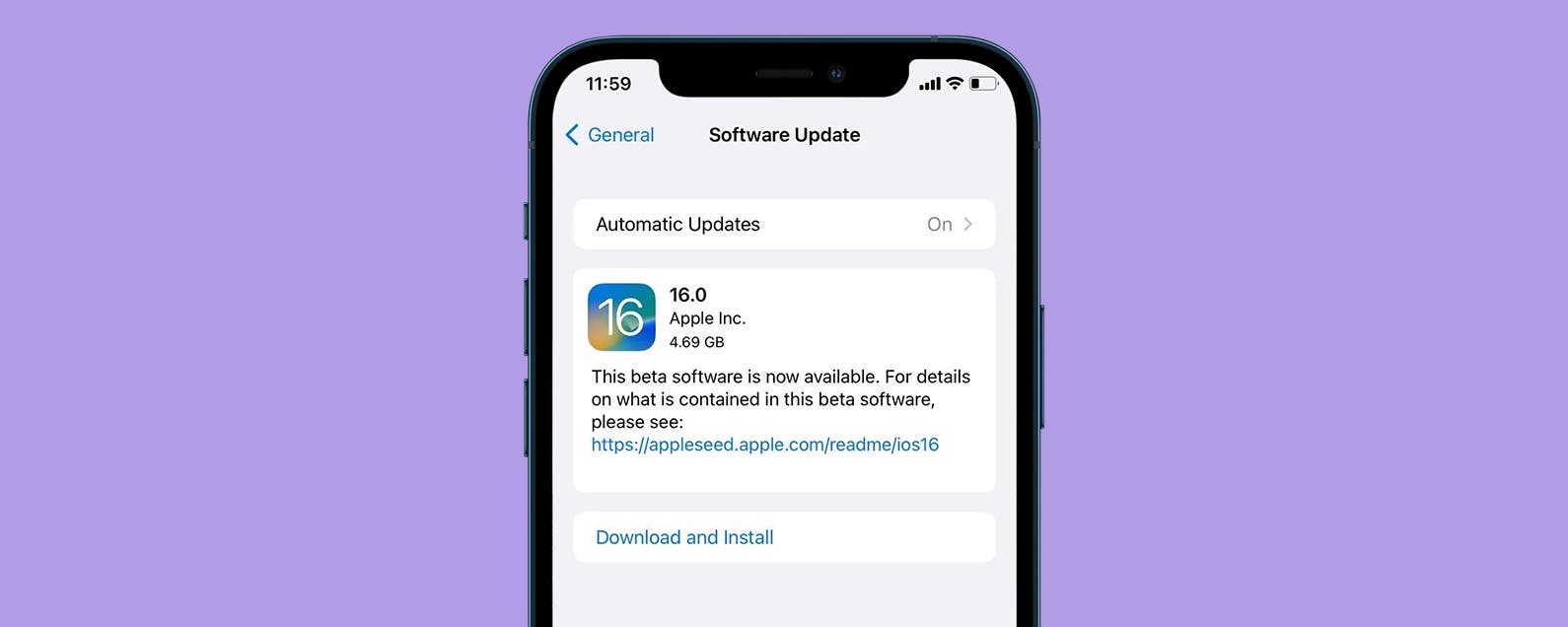How to Use the Find My iPhone App
Using the Find My iPhone app is a great way to locate your iPhone, iPod touch, or iPad. When you are ready to find your device, you will need to log in with your Apple ID and password. In addition, you can also use this application to track your device if it is offline, mark it as lost, or erase it.
Sign in with your Apple ID and password
Getting an Apple ID is easy. It is a private, user-friendly way to sign in to third party apps. It is a faster alternative to Facebook and Google sign in. It also respects your privacy and will not ask you to fill out any forms.
Apple ID is a unique account that can be used to access iCloud, App Store, Apple Music, iMessage, and more. It is also associated with an email address. If you have forgotten your Apple ID or password, you can reset it easily.
Apple ID is also used to unlock long-unused devices. When you set up a new device, you can reset your Apple ID password online. This will enable you to sign in to your new device with your Apple ID and password.
To find your Apple ID, you can look for it in the Settings app. You can also go to the Accounts tab. You can also use Autofill Passwords. This will automatically fill in your passwords in Safari.
If you’ve forgotten your Apple ID password, you can use iCloud Keychain to help you recover your password. You can also find the email address associated with your Apple ID in Settings > Messages > Send & Receive.
Once you have the email address, you can use it to log in to iCloud web portal. You can also use the email address to log into iCloud Keychain, which syncs passwords across all your devices. You can also update your contact information, security questions, and other personal information.
You can also use a trusted device to generate a verification code. This code will be displayed automatically on trusted devices. It will also be required to sign in with your Apple ID on a new browser.
Mark as lost
Whether you’ve lost your iPhone, iPad or iPod Touch, the Find My app on your iOS device can help you find it. With this app, you can search for lost items, set up location updates and add contact information. It’s a great way to keep your data safe, and can even earn you a reward if you’re able to find it.
In addition to the Find My app, you can also turn on a feature called Lost Mode. You can do this in the app, on the Find My website, or by using a remote tool.
The lost mode feature combines two functions: marking your lost iPhone or iPad as lost and sending a lost device alert to anyone who has your email address. If you’re lucky, you may even get a free replacement phone. But you can’t rely on this feature if you’ve lost your iPhone or iPad to an unscrupulous thief.
The Find My app also has a cool feature called Offline Finding. This feature allows you to locate your lost device even if it doesn’t have an internet connection. The device shows up on the map with its current location. It also shows you the last known location of the device. If you’re lucky, you’ll get a notification when the device is found.
Another cool feature is the ability to set a numeric passcode. It’s a bit of a pain to set up, but can be worth it in the long run. You can also set a passcode to turn off the lost mode feature. This feature is especially handy if you lose your device while traveling, but it’s also useful for when you want to lock the device without having to remember a passcode.
Erase this device
Using the Find My iPhone app to find your lost or stolen iPhone is an easy way to track down your device. If you’re panicked about losing your phone, remember that a strong passcode is the best way to prevent it from being stolen.
To use the Find My app, you must sign into your Apple account with your password. Once logged into your account, click the devices tab and choose the device you want to find. The device’s status will be displayed in the left hand column. If your device is online, a blue dot will appear, and if it’s offline, it will be gray.
To erase your device, you’ll need to enable the “Erase Data” option. This option works when you’ve attempted multiple wrong passcode entries. If you have a hard drive-equipped Mac that hasn’t got a FileVault encryption, it could take a day or two before you’re able to erase your data.
Depending on the model of iPhone you have, you may have to suspend your service in order to erase the device. This should only be done in the most dire of circumstances.
There’s an easier way to erase a lost iPhone using the Find My app. You can disable Apple Pay, which will remove credit cards and debit cards from the device. This will prevent you from making FaceTime and Express Transit calls, and will also disable other features. It won’t stop the wiping process from happening through iTunes or recovery mode.
It may also be possible to use a mobile device management (MDM) solution to wipe your device remotely. The only downside to using this option is that you can’t recover the lost data.
Offline tracking
Using Find My iPhone offline tracking allows you to locate a lost iPhone, even if the device is in sleep mode. It uses end-to-end encryption to protect your privacy. It also lets you track an iPhone even if the device is not connected to Wi-Fi or LTE.
Before you start using Find My offline tracking, you need to make sure your phone has a Bluetooth connection. Turning off Bluetooth will make your phone untrackable. This is especially true if your iPhone is stolen.
In addition, you should disable Face ID and Touch ID on your iPhone. You can also choose to set a passcode. If you choose to set a passcode, you should make sure it is double checked in Find My. This will prevent scammers from accessing your location information.
Find My will show a map of your iPhone’s location, along with the directions to reach it. You can also turn on a flash light to find the phone. Using this feature will relieve frustration when you lose your phone.
You can also turn on a sound that will make it easier to locate your phone. To do this, turn on the “Ping” option below Airplane Mode. This option will emit a brief pinging sound. This sound will continue until your phone is switched off.
The app will then search for an encrypted location that matches the identifier. Once the key is located, it will decrypt it and the Apple servers will receive the data. This is secure and prevents hackers from snooping on your location.
You can also turn on “Lost Mode” to remotely track your iPhone. You can also display your contact information. This feature can be used to offer a reward to someone who finds your phone.
AirPods won’t play a sound until they connect to a network
Occasionally, you’ll find that your AirPods won’t play a sound. This can be caused by a number of different issues. However, you can usually fix this by following a few simple steps.
AirPods have a unique wireless chip that is embedded into them. This chip enables them to pair with other Apple devices. When you open them, they pair automatically with your iPhone or other Apple device. You can also pair them with other Bluetooth devices.
The first thing you should do is check to make sure your AirPods are properly paired with your iOS device. You can do this by going into Bluetooth. If you can’t see your AirPods in Bluetooth, you may need to open up the charging case.
You can also check to see if you have an updated version of iOS. If you have an older version of iOS, you may experience problems with your AirPods. You can check for updates in the iOS Settings app.
Another thing you can do is restart your iPhone. This will fix most issues and will restore your AirPods to their original state. This is especially helpful if your AirPods have a tendency to randomly drop calls.
You can also try to switch your AirPods’ audio output. This can work if only one AirPod is playing. You can also try to clean the charging ports.
If you’re having problems with your AirPods, you may need to visit your nearest Apple store. They can help you troubleshoot the issue and get you back on track. The store can also offer you a replacement AirPod.
You can also try updating your firmware. Apple releases a number of updates throughout the year. Each update includes new features and functionalities. You will need a stable internet connection to download the updates.