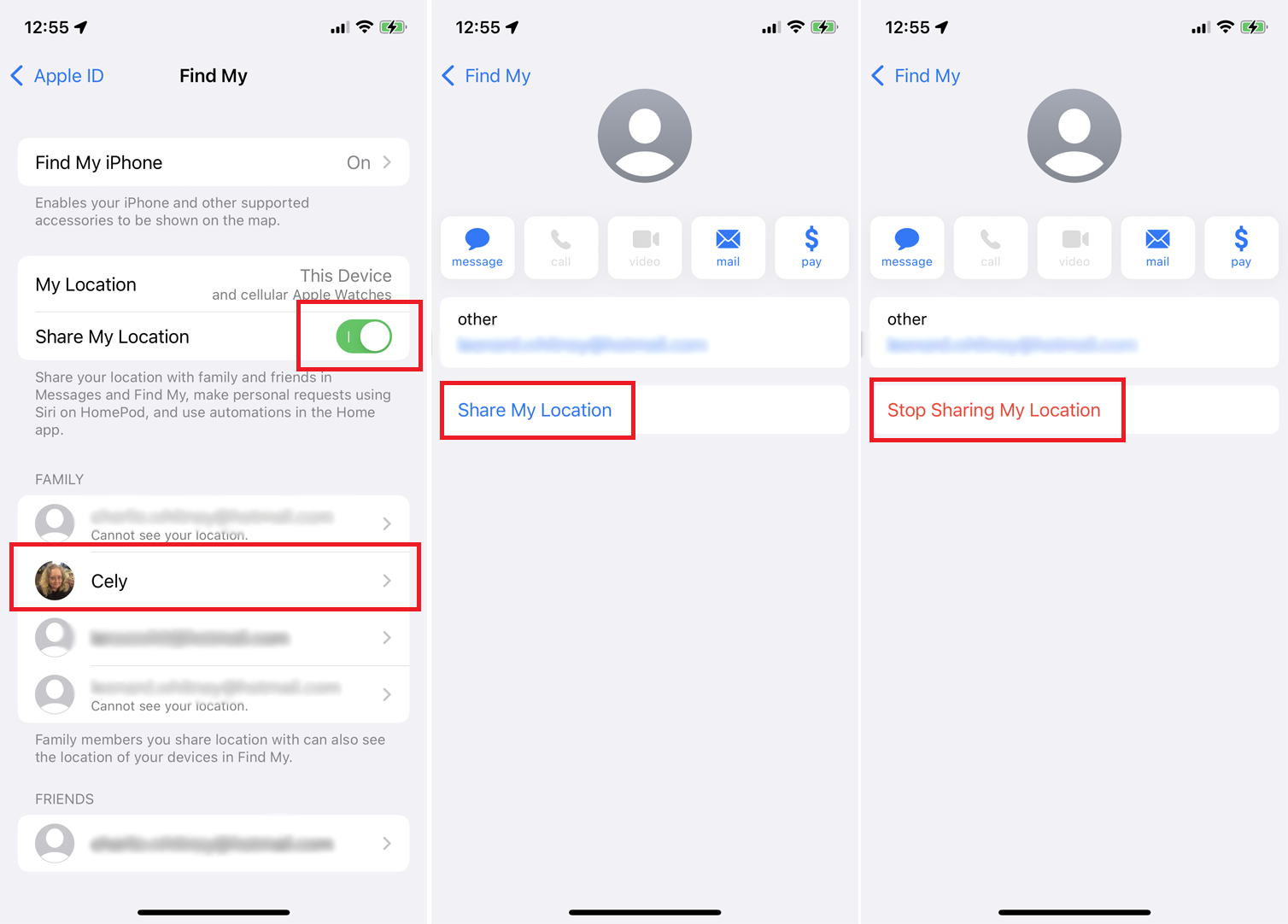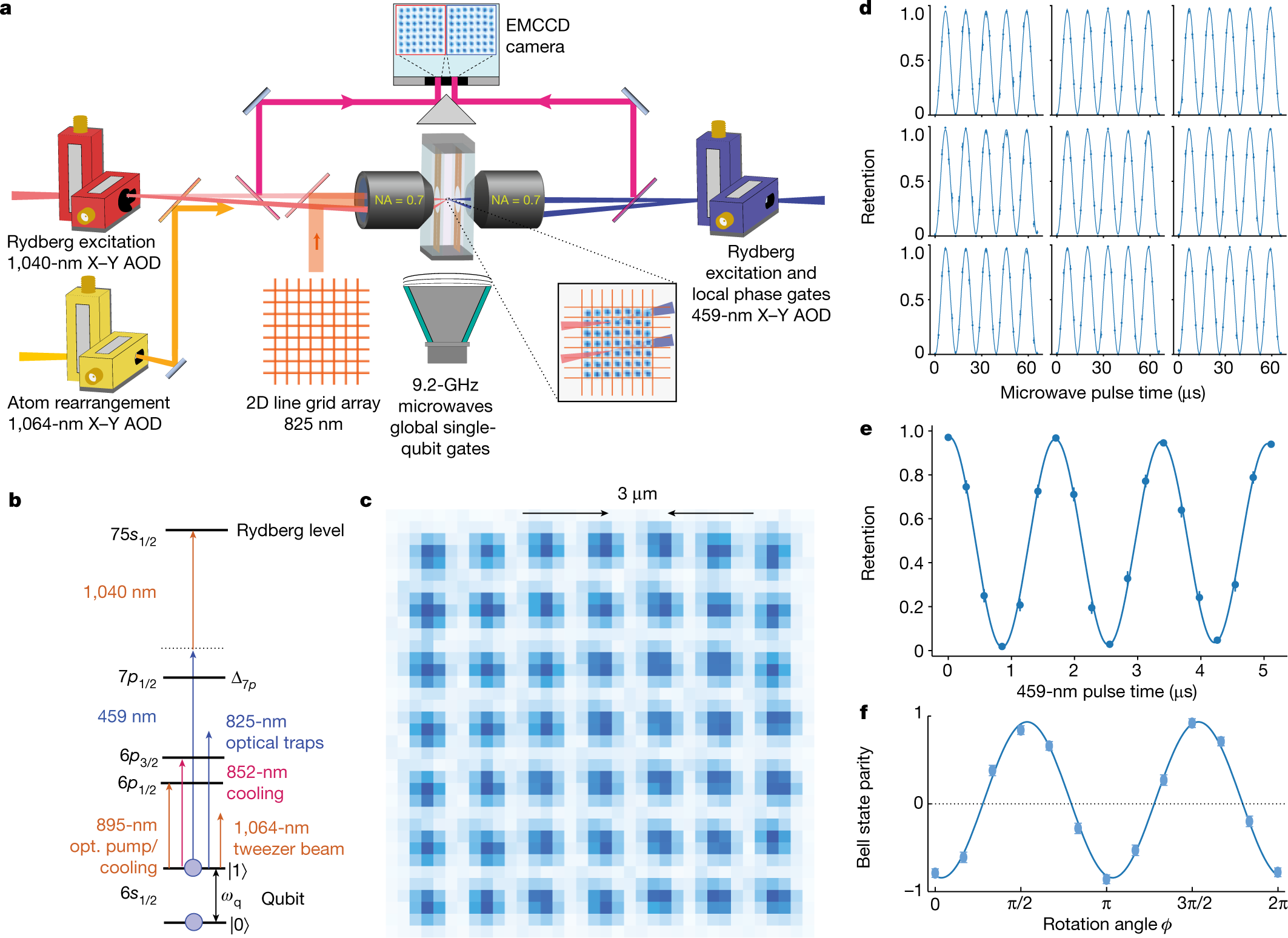How to Find Your iPhone
Using the iPhone is a fantastic way to communicate with friends and family, and it has become one of the most popular mobile phones around. If you are wondering how to find your iPhone, there are a few easy ways to do so. This article will cover the basics of how to find your iPhone, including the different features you can use to find your phone.
Apple’s “Find My” app
Using Apple’s “Find My” app is a great way to locate your lost iPhone or iPad. The app is available on iOS devices and Macs. You can locate your lost phone using a map, play a sound, and set up notifications. Alternatively, you can turn on Lost Mode, which will lock your phone until you enter a passcode.
When your phone or iPad has been lost, use the Find My app to mark it as lost. You will then receive notifications, letting you know where it is.
Find My is a stock app on all Apple devices. The app works on iPhones, iPads, iPods, Macs, and other Apple devices. To use it, you must sign in with your Apple ID and password. You can also sign into the service on another Apple device or web browser.
The app will then display a map showing the location of your iPhone or iPad. It will also display the last known location of your device. You can also find the location of your contacts, including Apple friends. The Find My app also gives you driving directions to the location of your device.
Find My is also a great way to locate your lost iPod touch, iPad, or Apple Watch. It will automatically pair with your AirPods when they are paired with an Apple Watch. The Apple Watch will also emit a pinging noise to help you locate your device.
When you find your iPhone or iPad, you can use the Find My app to lock it or erase it. The app will then send the location of your device to Apple. You can also use the app to send a message to find your iPhone. You can also set up notifications to let you know when it is found.
Model number
Identifying your iPhone model number can help you determine the phone’s carrier, software version, and more. It can also help you sell or trade in your phone, or buy a new iPhone.
iPhones are usually sold with a model number printed on the back of the phone. Some models also have model numbers on the box. Other models have multiple A numbers, which is a result of different territories and network standards.
For newer iPhones, you can find the model number in Settings. This is the easiest way to identify the model. When you open Settings, you will see the “About” menu, which will provide you with general information about your phone. If you are running iOS 12.2 or later, the About page will also include the model number.
If you are using an older iPhone, you may have to open the phone’s settings to find the model number. Older iPhones will display the Model Number, but will not show a Model Name. Unlike the latest iPhones, you may have to remove the case to reveal the Model Number. If you are not sure how to locate the model number, Apple Support can help.
iPhones are manufactured in different countries. If you purchased your iPhone from a different country, the model number can give you information about that country’s cellular network. Some regions may also require you to install specific apps or disable certain features. This may also be important for warranty purposes.
If you don’t know your iPhone model number, you can try comparing it to other iPhone models. This can help you to decide if your phone is damaged or broken. Also, the number can help you determine its unlock status, warranty status, and more.
Make of your iPhone
Fortunately, identifying the make of your iPhone is not as difficult as it may seem. The first step involves looking at the part number. This can be done by opening your phone’s settings and navigating to General. This will bring up the Apple ID profile. Once in, look for the ‘About’ menu item. This will provide a comprehensive list of your iPhone’s hardware and software specs.
The part number can also tell you whether your iPhone is a replacement unit, a refurbished unit, or a brand new retail unit. It will also tell you where to buy replacement parts. This is especially handy if you are having battery drainage problems. It is a good idea to check the model of your device to make sure it is the model that you are looking for.
There are no official specifications, but some iPhone models are a bit more specific than others. For example, some models have been manufactured to support mmWave and sub-6 GHz frequencies. The iPhone has also been altered to suit the requirements of its various regions. Some regions will require certain apps to be pre-installed, while others may not. Similarly, not all models support dual SIMs. However, some regions are able to provide dual SIM capabilities. The iPhone 6 is a great example of how Apple has managed to create a phone with two SIM cards in one device.
Identifying the make of your iPhone may require a little nudge, but it’s not impossible. Just be sure to look for the part number and you’ll know the name of the maker of your iPhone. As with most tech devices, you can always find replacement parts, but if you have the model name in your address book, you’re likely to find a more expedient process.
HomePod
Whether you’ve just purchased your HomePod or you’re looking for a new way to use it, there’s a few different ways to locate it on your iPhone. These include using Siri, using the Home app, and using the HomePod settings.
The Home app is the central point of connection between your iPhone and HomePod. To use this app, you’ll need to launch it with the Apple ID used to set up your HomePod. The app will search for the HomePod and display its name, along with the last track played on the device.
To start playing music, you’ll need to sign into Apple Music and select songs to send to your HomePod. The HomePod can also play music from Spotify. However, if you’re streaming music through Spotify, you’ll need to have your iOS device connected to the same Wi-Fi network as your HomePod. This means you’ll need to make sure you have the latest iOS version.
You can also control playback using the Home app. You can play music from Apple Music or Spotify, and you can even skip to the next track using the Home app.
The HomePod has a voice assistant called Siri, which is great for playing music and controlling your home. Siri can be set to any voice, including an Irish or British accent. It can also answer questions and play music from Apple Music.
If you’re having trouble finding your HomePod on your iPhone, you can call Apple’s customer service to find out what to do. They can also help you set up your HomePod.
If you don’t have an Apple Music subscription, you can also use the AirPlay feature to stream music to your HomePod. This works by swiping up from the bottom of your screen on your iPhone 8 or earlier.
Google Maps
Using Google Maps on your iPhone offers a number of features you may not have experienced before, including real-time traffic reports, live weather, and turn-by-turn navigation. It also has an option to set your home or work address.
To use the app, you’ll need a Google account. Once you have it set up, you can customize the voice of the directions, set the alerts you want to receive, and select the language you want to use. In addition, you can set up offline maps. These can be downloaded directly from Google. You can then choose the areas you want to download.
Google Maps is fast, and it provides you with turn-by-turn directions. You can swipe through the directions, pause them, and then resume them. It also provides you with audio cues to help you make turns.
Google Maps also features quick access to satellite imagery, traffic data, and more. You can also access quick navigation directions, such as “walking directions.” It also offers a three-dimensional view of the world. In addition, you can see street view of past driving routes. It also offers traffic reports, tolls, and other information.
In addition, you can report objects on the road, such as construction, traffic accidents, or disabled vehicles. The app also allows you to set up alerts for events and lane closures.
Using Google Maps on your iPhone is quick and easy. You can also download offline maps, which can take a few minutes to download. However, not all countries have access to this feature. You can also choose to download a smaller area, which is comparable to the size of cities. This feature is not available in the latest version.